WhatsApp: Here’s how to change default media settings on Android
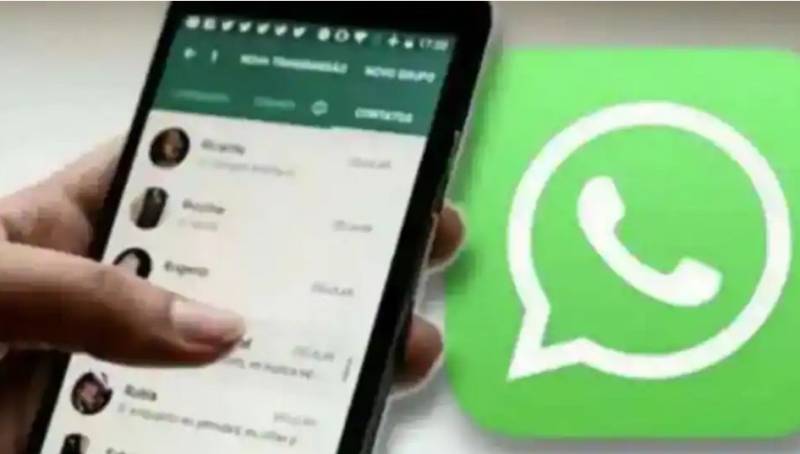
Stay tuned with 24 News HD Android App

WhatsApp allows you to change media settings for every chat. You can also change media settings for all chats or turn off the auto-download option for chats.
By default, when you download a media file, it is automatically saved to your phone’s gallery, which can result in space shortage, given the sheer number of files which are shared on WhatsApp.
The Media visibility option is turned on by default. This feature only affects new media that’s downloaded once the feature has been turned on or off and doesn’t apply to old media. Read on to know more about how you can change the media settings on WhatsApp.
How to change auto download on WhatsApp?
If you don’t want WhatsApp to automatically download the photos or videos you receive on the messaging app, then you can change that. One just needs to visit the settings section and then jump to the ‘Storage and data’ option.
There is an option called “When using mobile data,” tap on it and tick mark on Photos, Audio, Videos, and Documents. Once done, all the photos, videos, or everything else won’t get downloaded automatically and you will have to tap on the download button.
This setting only works when you are using your mobile data. If you want the same settings for Wi-Fi too, then you can untick everything in the ‘When Connected on WiFi’ option.
How to change the ‘media visibility’ settings for every chat?
WhatsApp even allows you to change Media Visibility settings for each chat. If you don’t want to see photos or videos from a certain group or chat, then you can change that and save some storage space on your phone. Just go to anyone’s profile and you will see a Media Visibility option. Tap on it and tick on the ‘No’ option.
How to see/change default media settings on WhatsApp?
If you want to keep the same media setting for all the chats, then you can change that in the settings section. Once you open the settings section, find ‘Chats ‘and tap on it. After that, just disable the Media Visibility option.
