Trick to opening secret WhatsApp menu full of ridiculous things
Also how to fix audio problems in WhatsApp
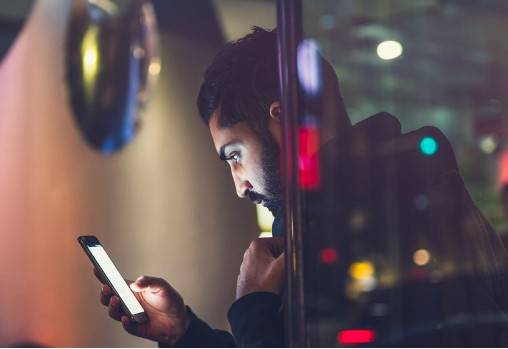
Stay tuned with 24 News HD Android App

Not everyone knows this, but WhatsApp hides a secret menu full of very convenient and quick options in a strange place you can imagine. To open it, you have to pretend to delete the app.
Explanation: Turn on your mobile and get the green WhatsApp app icon. Now instead of logging into the operating system, press and hold as you wish to remove the app.
A strange menu with different options will appear here. The most commonly used in these cases is “Uninstall” with a small map of the trash can. But below are the others.
If you have Android, you will see a list of contacts you have spoken to in the last few hours and a button to access your smartphone’s camera. If you use Apple instead, you can search for the QR code, the camera, the new chat or something specific in the conversation.
This content is created and maintained by third parties and is imported into this page to help users provide their email addresses. You can find more information about this and similar content at piano.io.
How to fix audio problems in WhatsApp
If WhatsApp Audios is not working for you or is playing with issues, try these solutions to fix it.
Has become one of the preferred tools for users to communicate through audios or voice messages. However, sometimes they may not work properly on your mobile, tablet or computer, which may prevent them from working properly.

To Fix WhatsApp audio problems here are a number of solutions that may be helpful.
First, before going deep, remember to increase the volume of the device. The audio may be running normally, you did not hear it. If you have already checked this out and problems persist, Try the following methods to fix them. We will explain step by step how to implement them.
Solving your problems with WhatsApp Audios is very easy.
Check if you have internet access
The first thing you need to do to solve your problems with WhatsApp Voice Messages is to check if your mobile has internet access. We often find it difficult to use the messaging site for the simple reason of no internet connection.
If you use a Wi-Fi network, enter the WiFi section of the settings, check your smartphone for any problems with the connection. If you use mobile data, do the same, but enter the “Mobile Data” section within systems. Once make sure everything is going well it is time to consider other possible causes of the problem.
Disable WhatsApp, a chance
That may be the origin of your problems in WhatsApp Courier service is down. This does not happen often, but it is not uncommon. To find out if WhatsApp is down, use web pages Downtidetector. This will let you know quickly if the service is not working normally. Besides, you can too Go to Twitter to confirm. Users tend to comment quickly.
If WhatsApp crashes, that’s the most normal thing to do. Can’t hear voice messages or other users’ audios and so on do not send what you have registered. You will not be able to send text messages or pictures or receive messages sent to you by other contacts after the crash.
Check if you have free space
To listen to audio on WhatsApp, you must first download it to your device, internal storage, or the microSD card you inserted. Therefore, being is essential free space where voice messages are stored of the application.
How to speed up WhatsApp audios
Go inside Settings> Storage And you can check the internal storage and how much free memory is on the SD card. Without it you will not be able to play on WhatsApp as there is no place to download audios. You only have to do it, get rid of clutter you don’t need, In this way, voice notes can be downloaded to recover free memory.
By the way, if audio messages are downloaded to the SD card, you need to take into account the issues that may affect it, prevents voice mail from working. So, if you find that the audios are not downloadable or they are not available, proceed ‘Use another SD card’. If it works normally, you have already found the source of the problem.
Clear the cache of the application
Deleting the cache of WhatsApp processor will be another solution to your audio problems. In addition, it is a very simple solution because you only need a few seconds to implement it. Further, Clear WhatsApp cache is an effective way to free up space on the device. This is the process:
1. Enter the settings of your mobile.
2. Access the section “Applications”, “Application Management” Or similar.
3. Locate the WhatsApp processor and tap on it.
4. Enter the section “Storage” or “storage utility”.
5. Tap the option “Clear the cache”.
Provide the necessary permissions for WhatsApp
There may be another problem with WhatsApp audios: You did not provide the necessary permissions for the application. Whatever the device, when it first starts using it, it asks for access to components like WhatsApp Microphone, main element, send voice messages. If this permission is not granted, they cannot be registered. These are the steps you need to follow:
1. Enter the settings of your mobile.
2. Access the section “Applications”, “Application Management” Or similar.
3. Locate the WhatsApp processor and tap on it.
4. Enter the section “Permissions”.
5. See microphone clearance and access it Make sure it is enabled.
Update WhatsApp app
Lastly, keep in mind that the WhatsApp application you have installed may be out of date, which prevents the audio from working properly. So, enter Google Play Store for check for updates. If so, install it.
There may be another effective method Uninstall and reinstall ‘Download whatsapp app’ on your device. With this, it is possible that all the problems that voice messages have given you will disappear. Now is your turn, it’s time to make full use of this awesome feature of WhatsApp.–technewsinc.com/theclevelandamerican.com
