How to create custom stickers in WhatsApp Web and import them to your phone
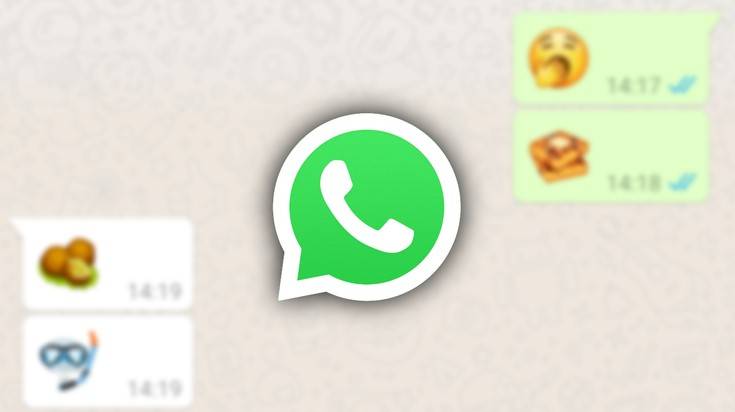
Stay tuned with 24 News HD Android App

WhatsApp has long supported stickers, but it would always refer you to third-party apps when you wanted to create new stickers of your own. On WhatsApp Web, that is no longer the case. You can use it to turn any image into your very own personal sticker.
Stickers were introduced to WhatsApp back in 2018, and the platform has continuously iterated on them by introducing animations and sticker suggestions based on emoji. You can think of stickers as super individual emoji that let you express much more than just some plain standard emotions.
The very best way to express your emotions and your creativity is naturally by creating stickers yourself, so here's how you can do that:
Set up WhatsApp Web
If you haven't already, you'll first need to connect your phone with WhatsApp Web on your computer to get started. To do that, you need to do the following:

* Head to the three-dot overflow menu in the top right corner of WhatsApp on your phone and enter the Linked devices entry.
*In there, select the big green Link a device option, which you'll need to confirm with your lockscreen PIN or fingerprint. (This is to prevent others from secretly reading your messages and connecting WhatsApp with their computer without your knowledge.)
*The app will then prompt you to visit web.whatsapp.com on your computer, which is exactly what you'll need to do to proceed.
*Once you've opened that website, go back to your phone and tap Ok. Allow WhatsApp to access your camera, and scan the QR code displayed on your computer.
How to create a sticker on WhatsApp Web
As soon as you got WhatsApp Web set up, you can get started with creating your very own stickers in the web app:

* Enter any chat and click the Emoji icon to the left of the text entry field and then the Sticker symbol (it should be the third from the right).
* You'll notice a Create option at the top of the newly opened section, which you need to click next.
* Using the now visible system file picker, choose an image from your hard drive that you'd like to turn into a sticker.
* Once you've picked an image, you'll be thrown into WhatsApp's image editor, which lets you customize your creation with emoji, stickers, text, and a drawing tool.
* When you're happy with your creation, hit Save in the top right corner. You can also send the sticker to your contact right away using the Send arrow button at the bottom right.
Import your stickers on your phone
To import your stickers on your phone, you'll have to jump through some annoying hoops. WhatsApp currently doesn't automatically move them over from the web app to the Android and iOS app, but there's a workaround:
- Find a trusted contact and warn them that you're going to use them in your sticker creation process.
* After creating a sticker using the process detailed above, send it to said trusted contact. You can do that with as many stickers as you'd like (or as they're ready to bear).
*Open the conversation with your friend on your phone and tap on the sticker you've sent them.
* Hit the Add to Favourites shortcut in the dialog.

You'll then find your self-created stickers in the favourite stickers section in your WhatsApp emoji panel, ready to be used in other conversations.
Limitations
Given that custom stickers are brand-new to WhatsApp, there are a few limitations you'll have to keep in mind. In November 2021, it's only possible to create stickers in WhatsApp Web, but later, starting December 2021, WhatsApp will also roll out the capability to the WhatsApp desktop applications for Windows and Mac.–androidpolice.com
